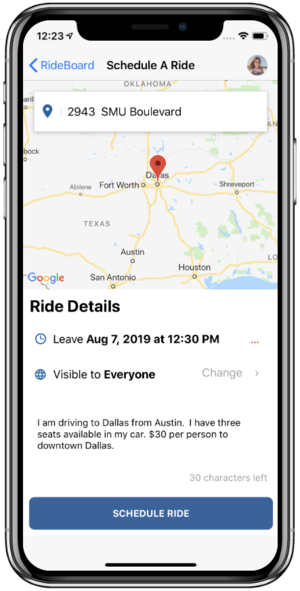Difference between revisions of "Scheduling your driving day"
| Line 1: | Line 1: | ||
{{HowToHeader | {{HowToHeader | ||
|1=Drivers - Commercial and Non Commercial: You want to plan your rides ahead of time | |1=Drivers - Commercial and Non Commercial: You want to plan your rides ahead of time | ||
| − | |2= | + | |2=RideConnect lets you post your availability, and riders can hail rides from you off your post. |
| − | + | ||
| − | '''How to video for Android and iOS [[Android_-_Schedule_Your_Availability]]''' | + | #Enable your Driver profile |
| + | #Make sure you have riders in your private community or [[As_a_driver,_how_do_I_use_RideConnect_rideshare_channels%3F|Channel]] | ||
| + | #Use the message field in the [[Post|scheduling screen]] to describe your route, seat availability and rate. | ||
| + | #Select the button "Schedule a Ride" and wait for member of community to request rides. | ||
| + | [[File:Schedule availability.PNG|center|300px]] | ||
| + | |||
| + | |||
| + | |3='''How to video for Android and iOS [[Android_-_Schedule_Your_Availability]]''' | ||
}} | }} | ||
Revision as of 17:57, 19 August 2019
| |
Drivers - Commercial and Non Commercial: You want to plan your rides ahead of time |
|---|---|
| |
RideConnect lets you post your availability, and riders can hail rides from you off your post.
|
| |
How to video for Android and iOS Android_-_Schedule_Your_Availability |

|
Download RideConnect and see how it can benefit you | 
|
Tweet this page |